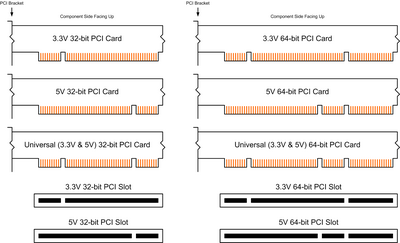The Monkey
The Freeman
- Joined
- Jun 5, 2004
- Messages
- 16,314
- Reaction score
- 16
A few days ago my internet stopped working. I went to the device manager, and it said about the network card (it's a D-Link, not sure exactly which model, didn't memorize it): "this device cannot start (code 10)". I made sure that the correct drivers were installed (from the accompyning CD), I tried uninstalling and reinstalling it several times, but to no avail. I googled the problem, but none of the solutions there helped.
This card is only about three months old, so I don't see how it could possibly start malfunctioning already. The card has stopped working before, but then a simply reboot has usually helped. The D-Link support line cost a fortune, so any help would be much appreciated. Being without internet is a real drag, especially now when it has started to rain.
This card is only about three months old, so I don't see how it could possibly start malfunctioning already. The card has stopped working before, but then a simply reboot has usually helped. The D-Link support line cost a fortune, so any help would be much appreciated. Being without internet is a real drag, especially now when it has started to rain.