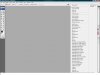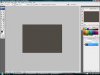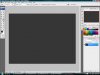tesher06
Spy
- Joined
- Jul 17, 2008
- Messages
- 359
- Reaction score
- 0
Ok So I open photoshop and when I look at the colors at the right, all the greys are a brown color. I figure out that I have to uninstall my moniter drivers to make the colors grey again, so is there anyway I can fix this without me having to constintaly have to remove the drivers to have the normal greys?