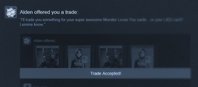- Joined
- May 29, 2007
- Messages
- 6,324
- Reaction score
- 1,136
As part of the continued expansion of Steam, Valve have announced the introduction of "Trade Offers" for the Steam Trading system. The new feature, which is aimed at promoting the trading of items between friends, will allow users to select which items they would like to trade before deciding what they would like to receive in return for the offered goods. Once sent, the other user will receive a Steam notification which will allow them to open and consider the offer before accepting or denying it. Users may also counteroffer if the opposing party is dissatisfied with the original proposal.

The announcement page highlights that, unlike regular Steam Trading, Trade Offers do not require both parties to be online at the same time. This means you could send off a trade request to a friend before you head out to work, only to return later that evening to find it has been accepted, even if you were offline all day. The system appears to function similarly to the Steam Marketplace, as proposed items will be automatically removed from a user's inventory and sent to the other party once an offer is accepted, helping to prevent potential scams and false trades. Trade Offers can be created from your profile's inventory or from a friend's inventory, as well as from the badge progress pages for Steam Trading Cards.
You may want to check out the original press releases for yourself over on the Steam blog or the Team Fortress 2 website if you're looking for more information. The Steam blog post also features a handy FAQ regarding the recent update, which we have helpfully provided below.
Frequently Asked Questions - "Trade Offers"
Who can I send an offer to?
Currently you can send trade offers to your friends, though we may expand this in the future. Note that trade offers respect Inventory privacy settings, so if your friend has their inventory set to “Private” you cannot send them a trade offer.
Can I send more than one offer with the same items?
Yes, you can send more than one offer containing the same items. When an offer is accepted any other pending offers with the same items will expire.
How long is a trade offer good for?
Trade offers automatically expire after 2 weeks. You can see the offer expiration date at the bottom of a pending offer. You can cancel any pending offers from the Trade Offers page.
An example image provided by Valve to demonstrate how Trade Offers may look!
The announcement page highlights that, unlike regular Steam Trading, Trade Offers do not require both parties to be online at the same time. This means you could send off a trade request to a friend before you head out to work, only to return later that evening to find it has been accepted, even if you were offline all day. The system appears to function similarly to the Steam Marketplace, as proposed items will be automatically removed from a user's inventory and sent to the other party once an offer is accepted, helping to prevent potential scams and false trades. Trade Offers can be created from your profile's inventory or from a friend's inventory, as well as from the badge progress pages for Steam Trading Cards.
You may want to check out the original press releases for yourself over on the Steam blog or the Team Fortress 2 website if you're looking for more information. The Steam blog post also features a handy FAQ regarding the recent update, which we have helpfully provided below.
Frequently Asked Questions - "Trade Offers"
Who can I send an offer to?
Currently you can send trade offers to your friends, though we may expand this in the future. Note that trade offers respect Inventory privacy settings, so if your friend has their inventory set to “Private” you cannot send them a trade offer.
Can I send more than one offer with the same items?
Yes, you can send more than one offer containing the same items. When an offer is accepted any other pending offers with the same items will expire.
How long is a trade offer good for?
Trade offers automatically expire after 2 weeks. You can see the offer expiration date at the bottom of a pending offer. You can cancel any pending offers from the Trade Offers page.