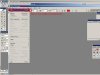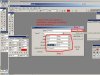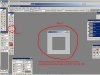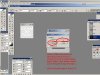F
Fujio
Guest
I made this because I couldnt get it done reading the tutorial which Abe made. Nice tutorial though man, but maybe Im just not bright enough or something. Anyway, I made a whole bunch of screenshots while creating a simple spray. Its just to show you how to make the background transparant, which you can then apply to other things. 
If you dont have the converter (.tga ->hl2 logo files) get it here
http://www.pixartist.de/hl2/vtex.rar
The attachments are the tutorials.
If you're stuck somewhere, or something is wrong, post it in the thread.
You may also share your opinion (critisize, or something like that ), just dont turn it into a flamewar.
), just dont turn it into a flamewar. 
If you dont have the converter (.tga ->hl2 logo files) get it here
http://www.pixartist.de/hl2/vtex.rar
The attachments are the tutorials.
If you're stuck somewhere, or something is wrong, post it in the thread.
You may also share your opinion (critisize, or something like that